The Niche Specific Book Title template helps you create an ideal title tailored to your book's niche, making it an essential resource in its category. This template generates distinctive, engaging book titles and relevant sub-titles that perfectly align with your specified topic, niche, and primary goal. Each title is crafted to capture the essence of your niche, ensuring your book stands out and appeals directly to your target audience.
Create scroll stopping titles for your next book!
Click "Book Title Generator"
Welcome to the book title generator. This section is designed to help you generate captivating book titles, that resonate with your target audience. By incorporating genre specifics, emotional appeal, or strategic keywords, you can create titles that leave a strong, lasting impression. Let's explore each template available in this section.
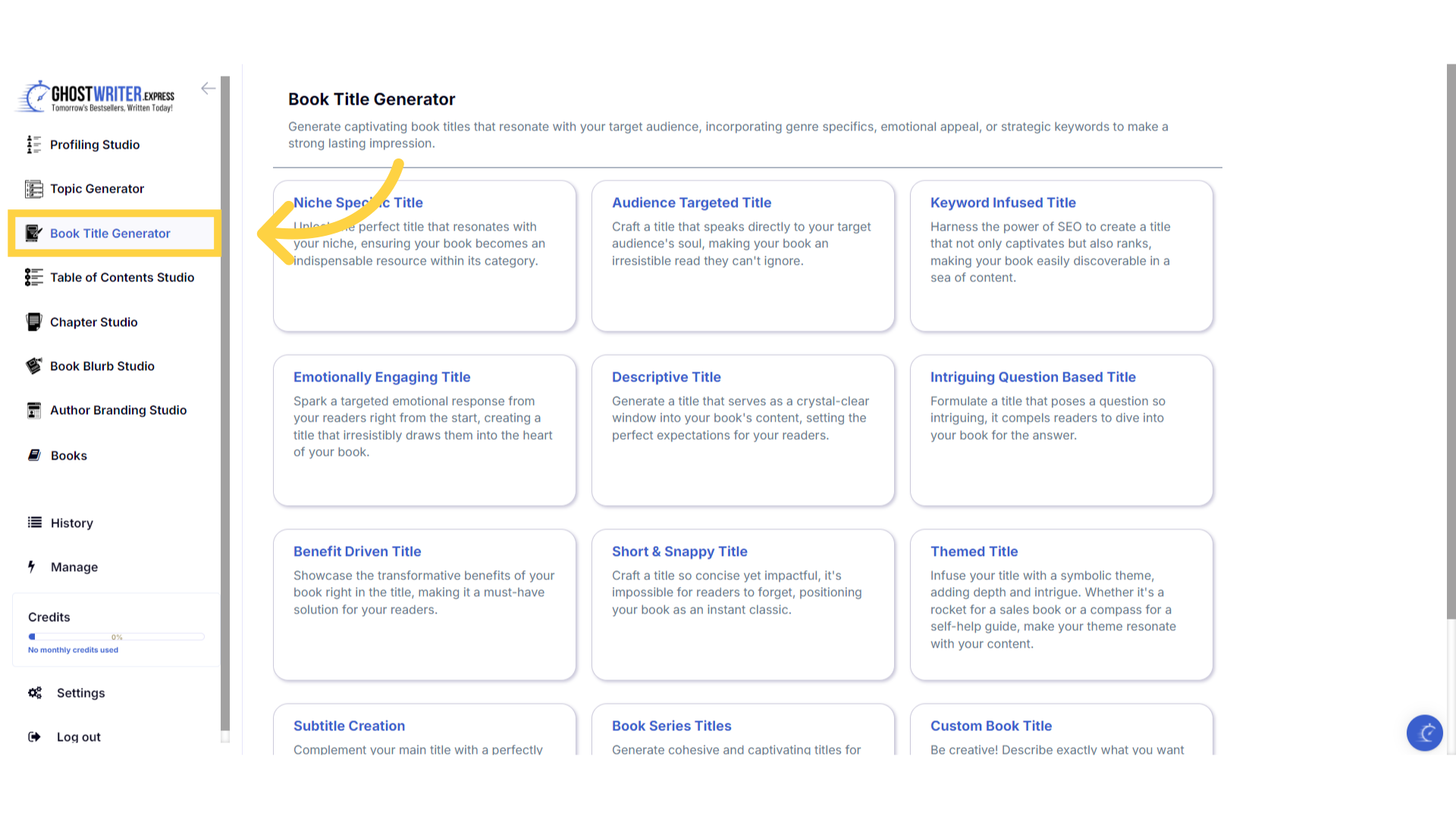)
Select "Niche Specific Title"
The niche specific book title template helps you create an ideal title tailored to your book's niche, making it an essential resource in its category. This template generates distinctive, engaging book titles and relevant subtitles that perfectly align with your specified topic, niche, and primary goal. Each title is crafted to capture the essence of your niche, ensuring your book stands out and appeals directly to your target audience.
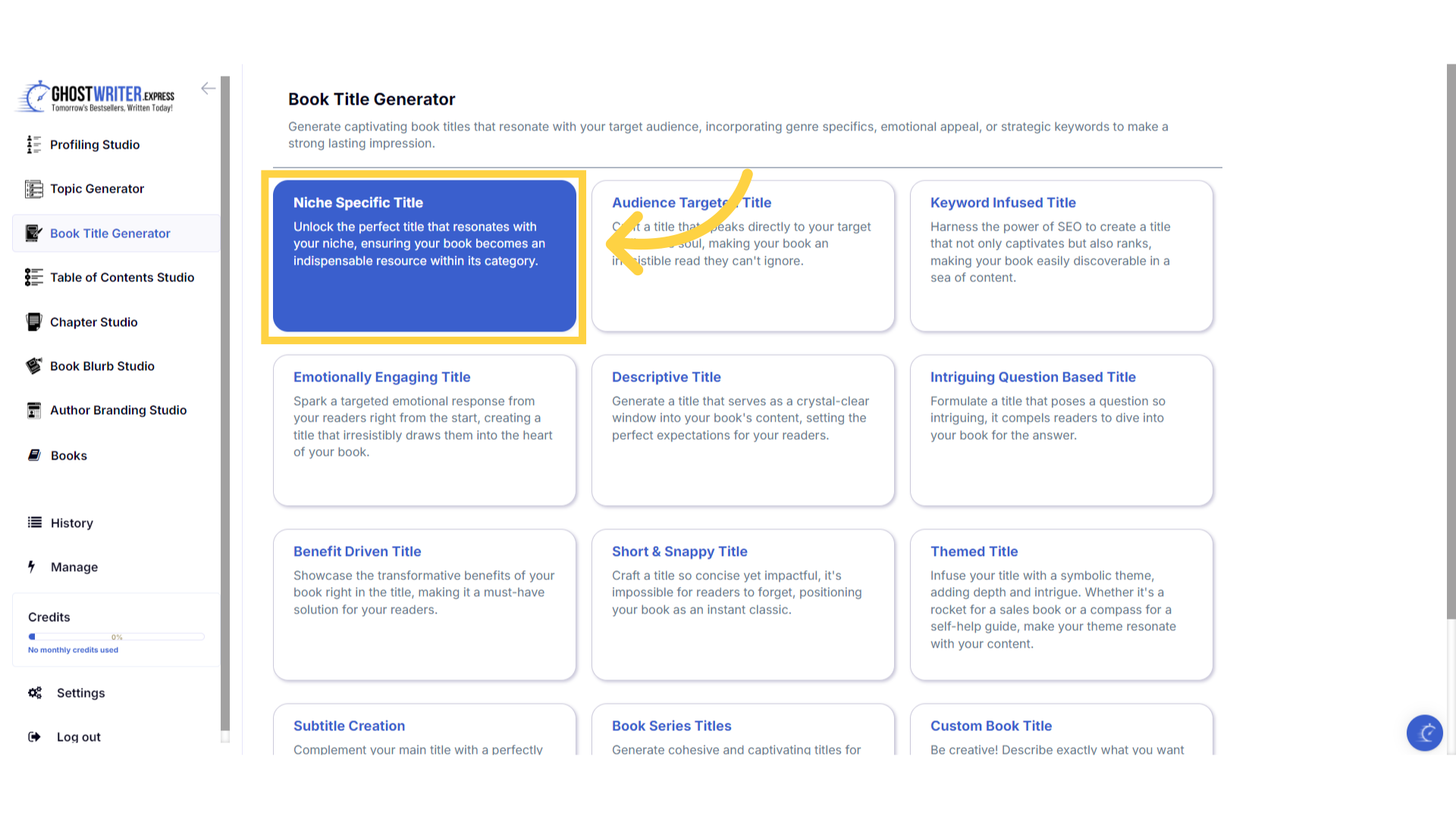)
Click "Template Name" in the dropdown menu to change between the templates.
Click on the template name to open the dropdown menu, to select and change between the templates within the book title generator.
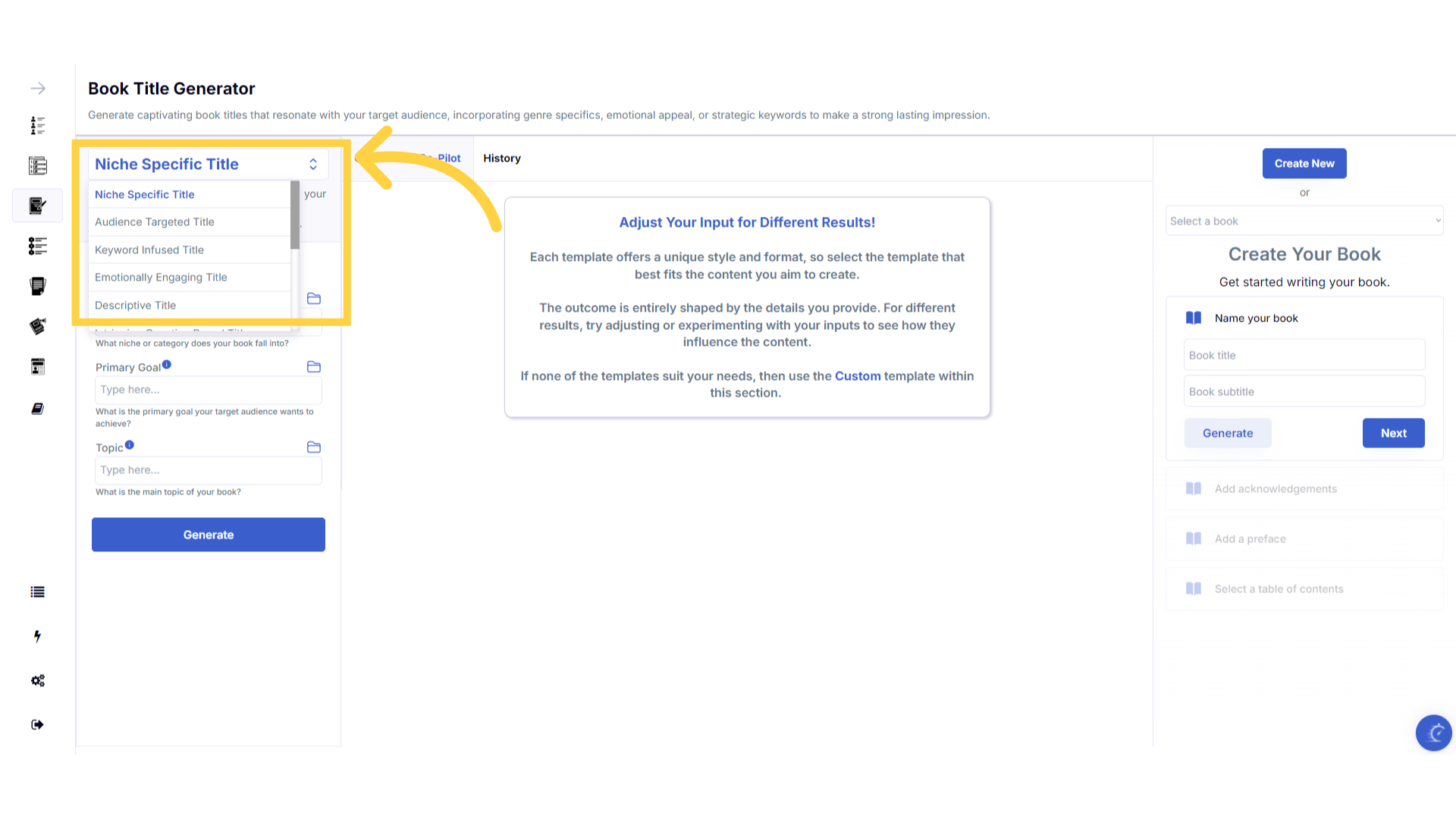)
Click the "Tutorial" button to learn more about how to use the template.
If you need help at any time you can watch the tutorial.
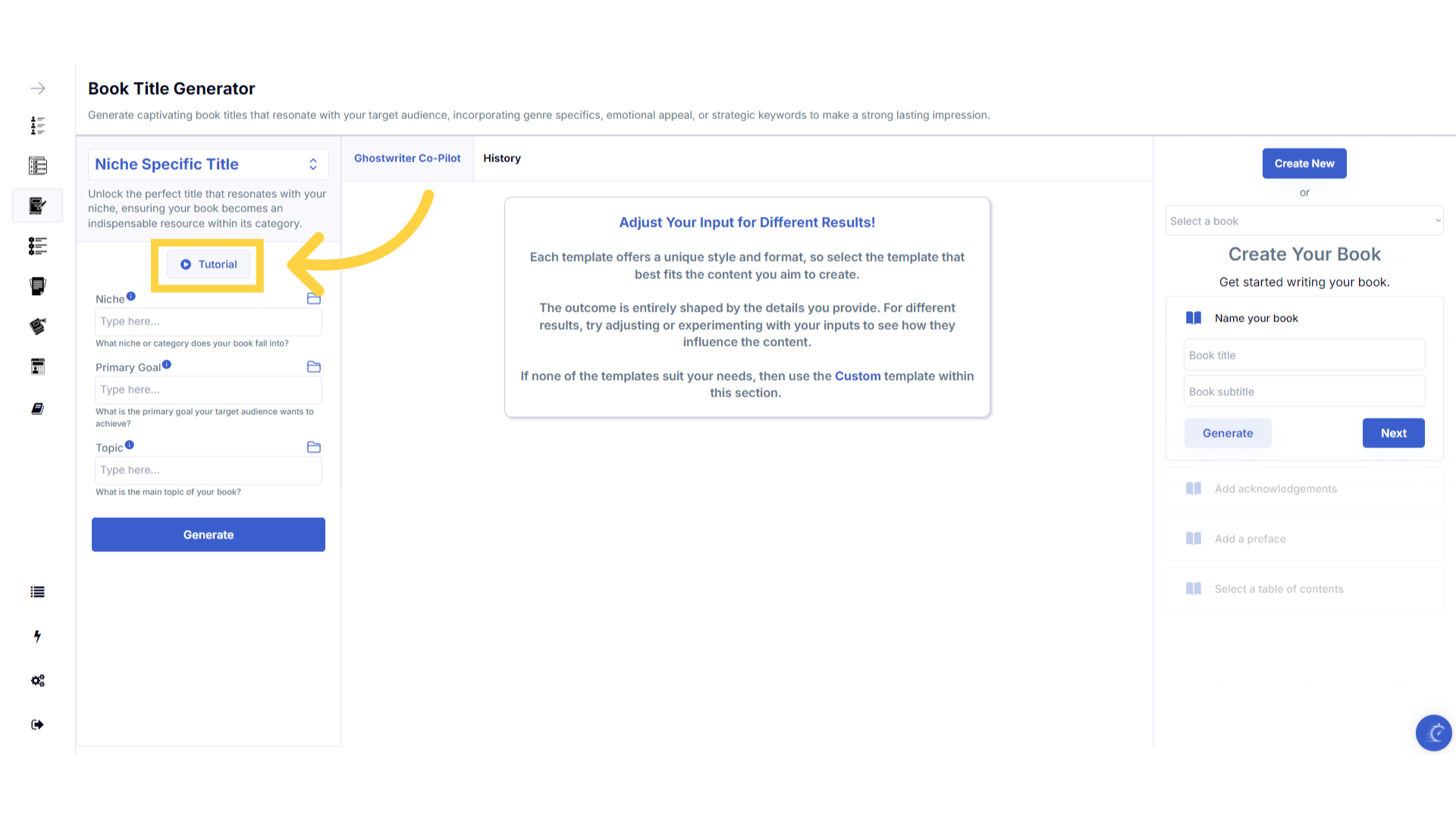)
Click the blue "i" icon beside the field name, for an explanation and examples of the information you need to enter in that field.
To help you craft the perfect content, you can select the blue tooltip beside each field name. This will give you an explanation and examples of the information you need to enter in that field.
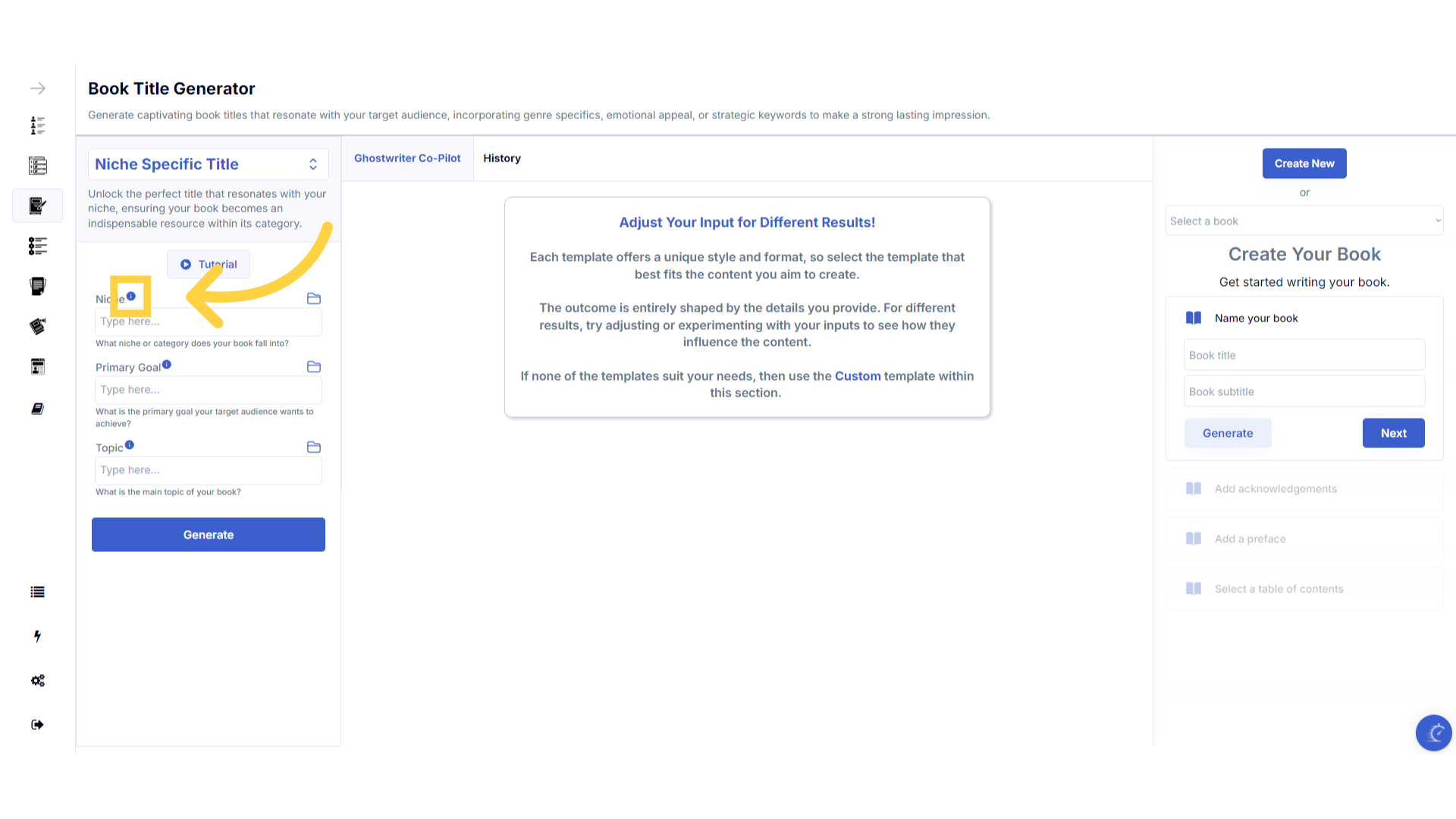)
A pop up will display to help you understand what information you need to enter for that field.
A pop up will display with examples of the type of information required.
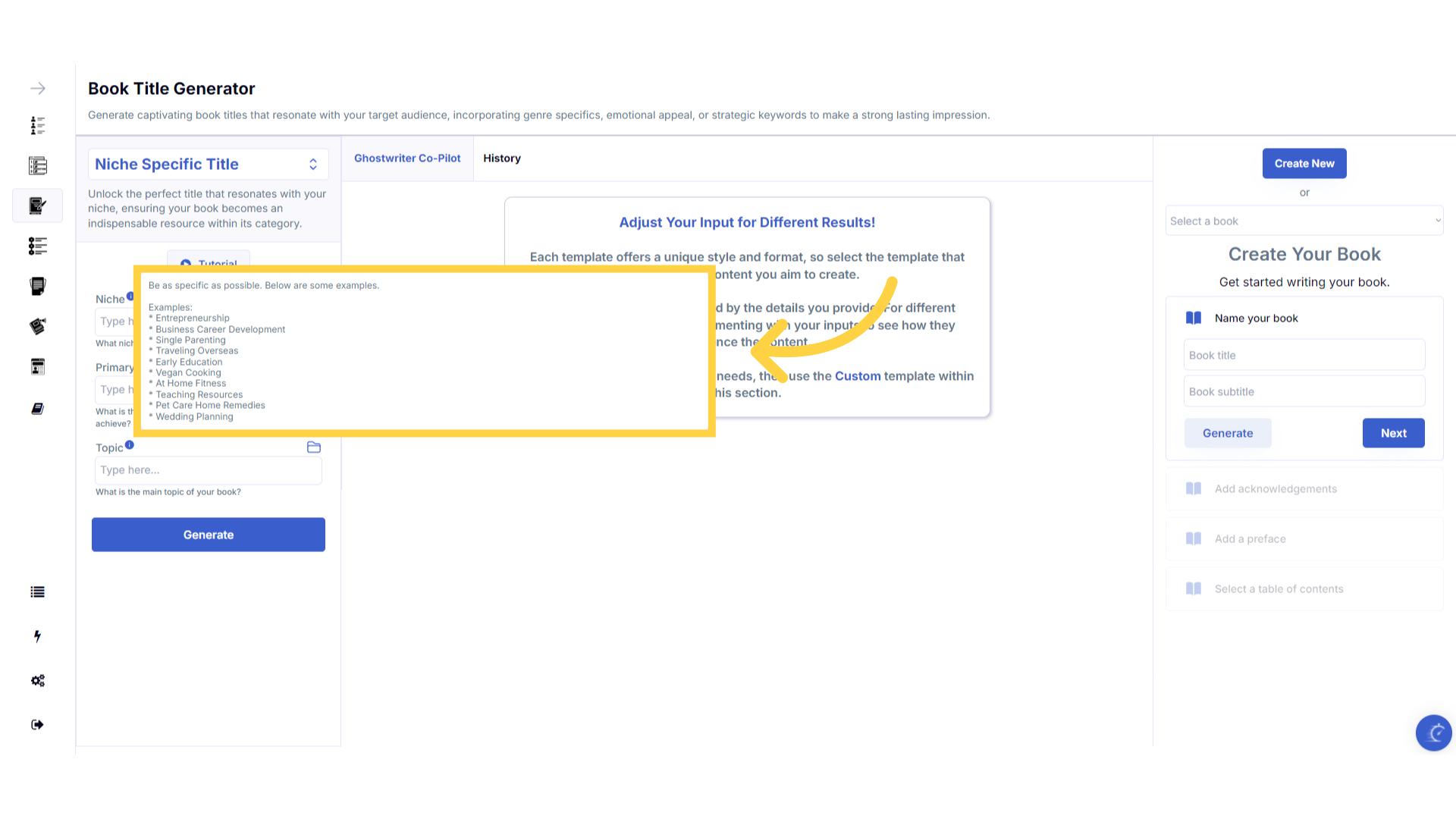)
Click the "History" folder to view the last 10 entries for this field.
Once you've added information to a field, a folder will appear on the right that contains the history of the last 10 entries in this field.
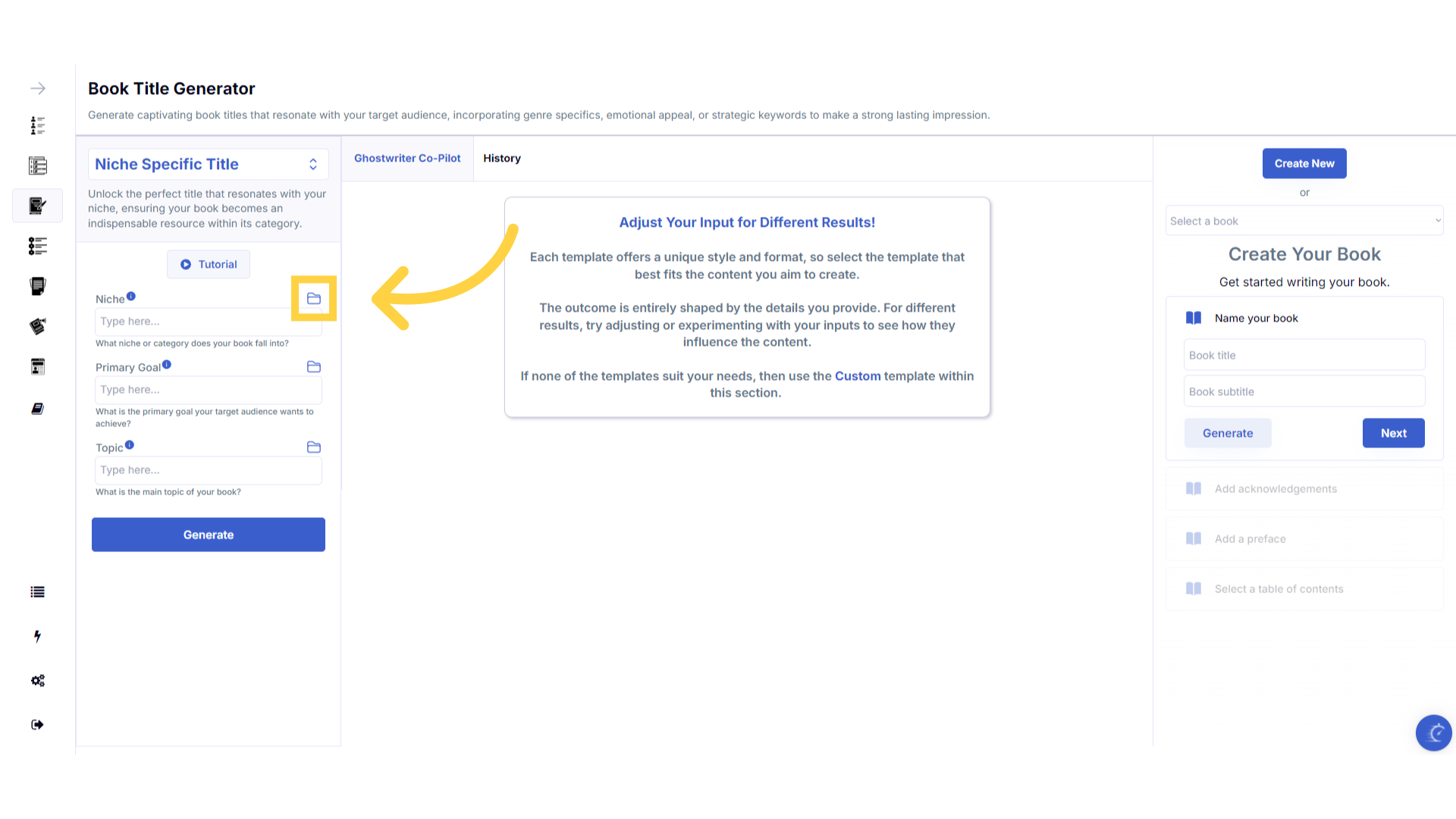)
Click on the "History" folder to easily re-select information you've already entered, and add it to that field.
Click on the history folder to easily re-select information you've already entered, and add it to that field.
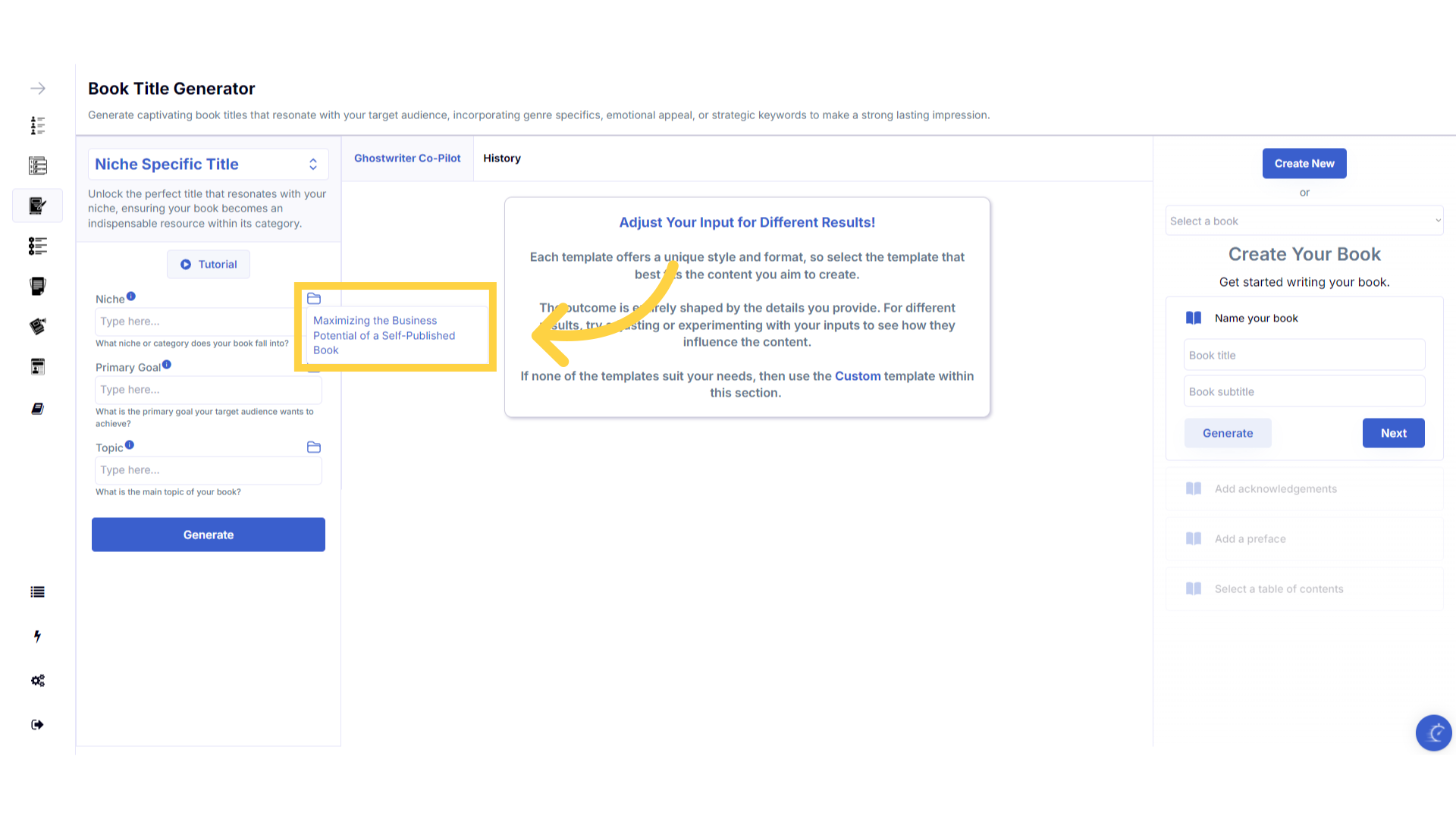)
Enter the required information to generate the Book Titles.
Enter the required information to generate the book titles.
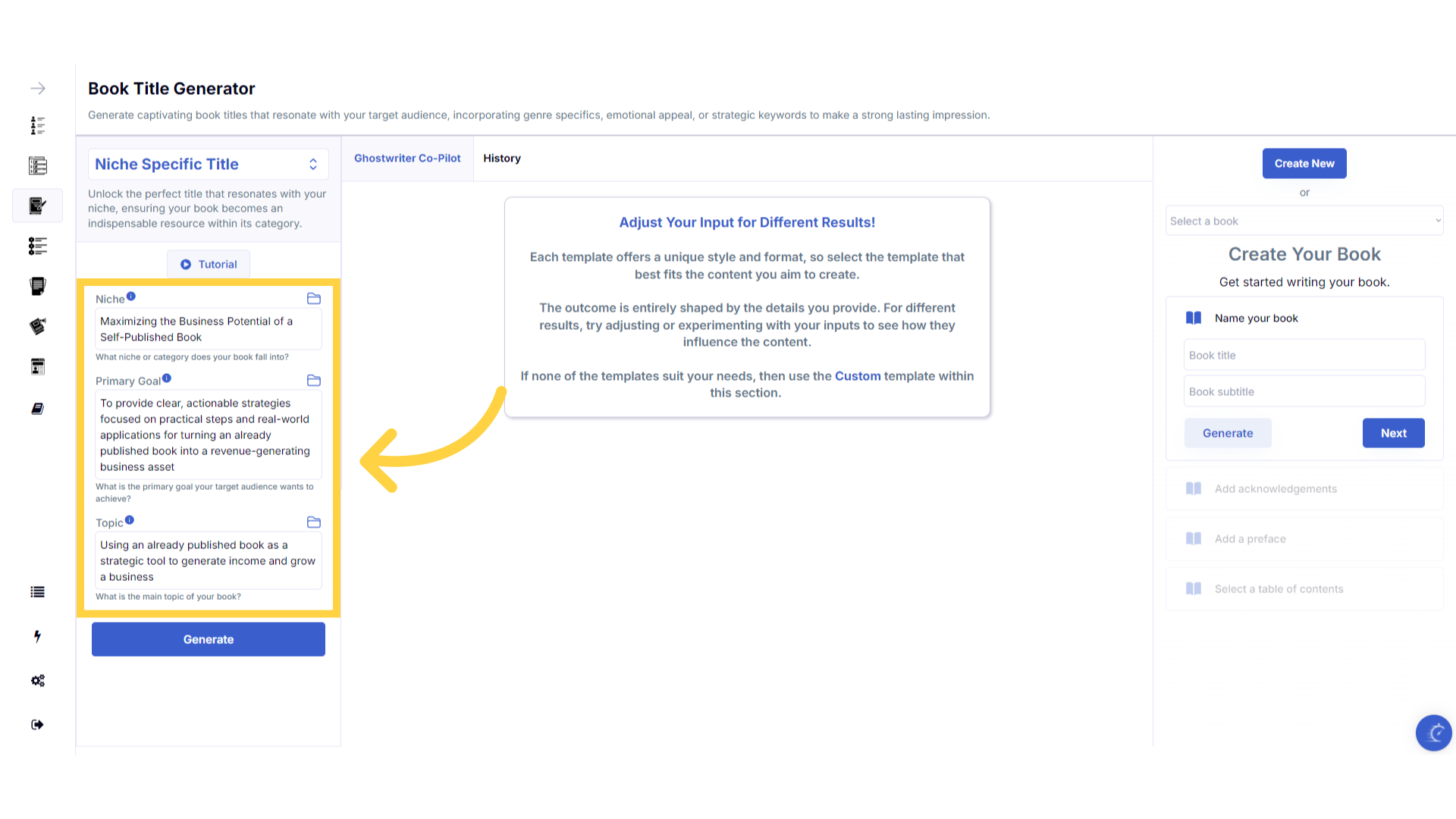)
Click "Generate" to craft the Book Titles.
You can change the information you provide, and re-generate the content as many times as you need, to find the perfect title for your next book.
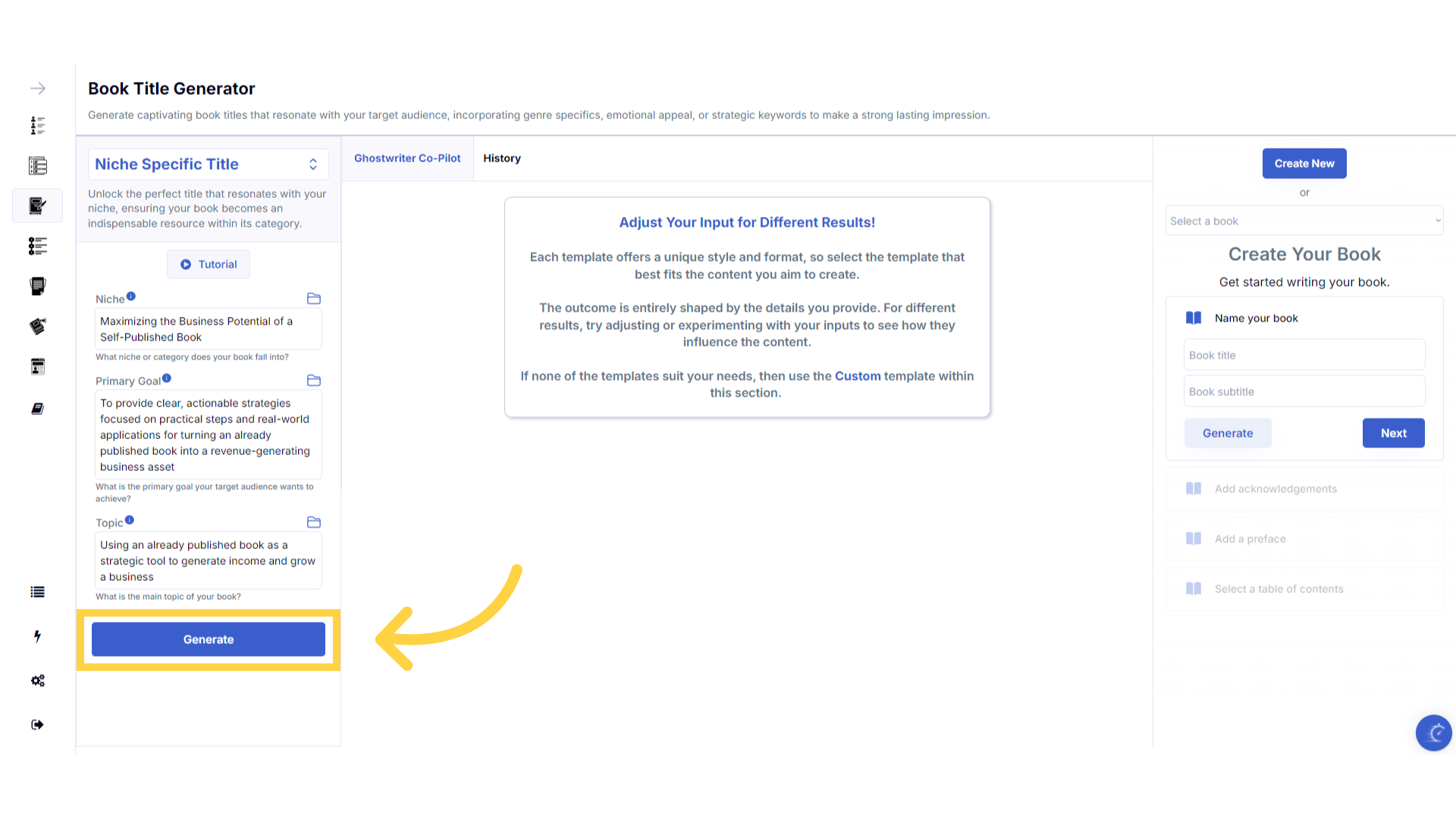)
View or use your previous content generated in the "History" section.
The history stores all of the content you've generated. Select the history button to view or use any of the past content you've created with this template.
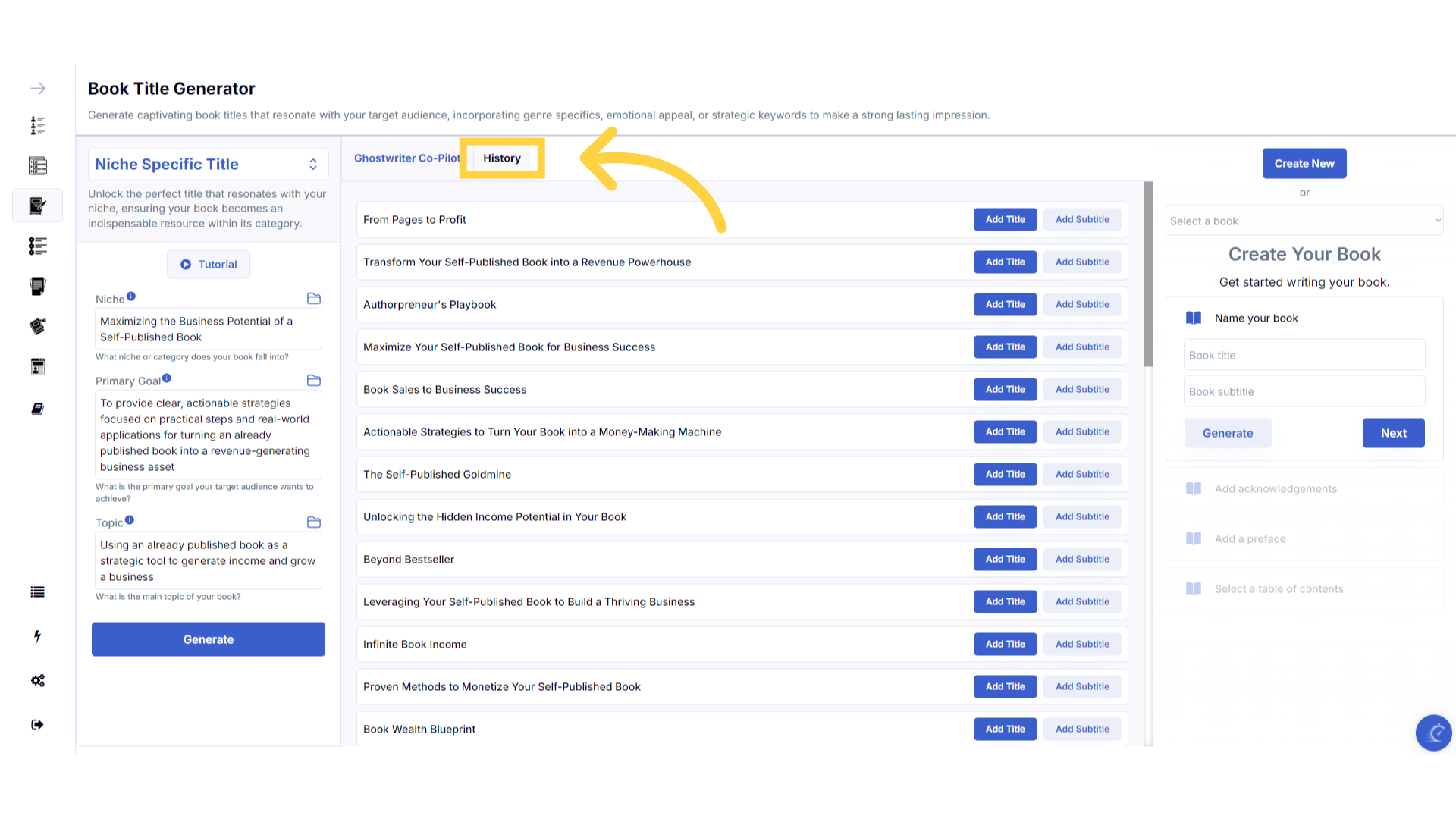)
Click "Create New" to create a new book.
Click create new to create a new book using a generated book title and subtitle.
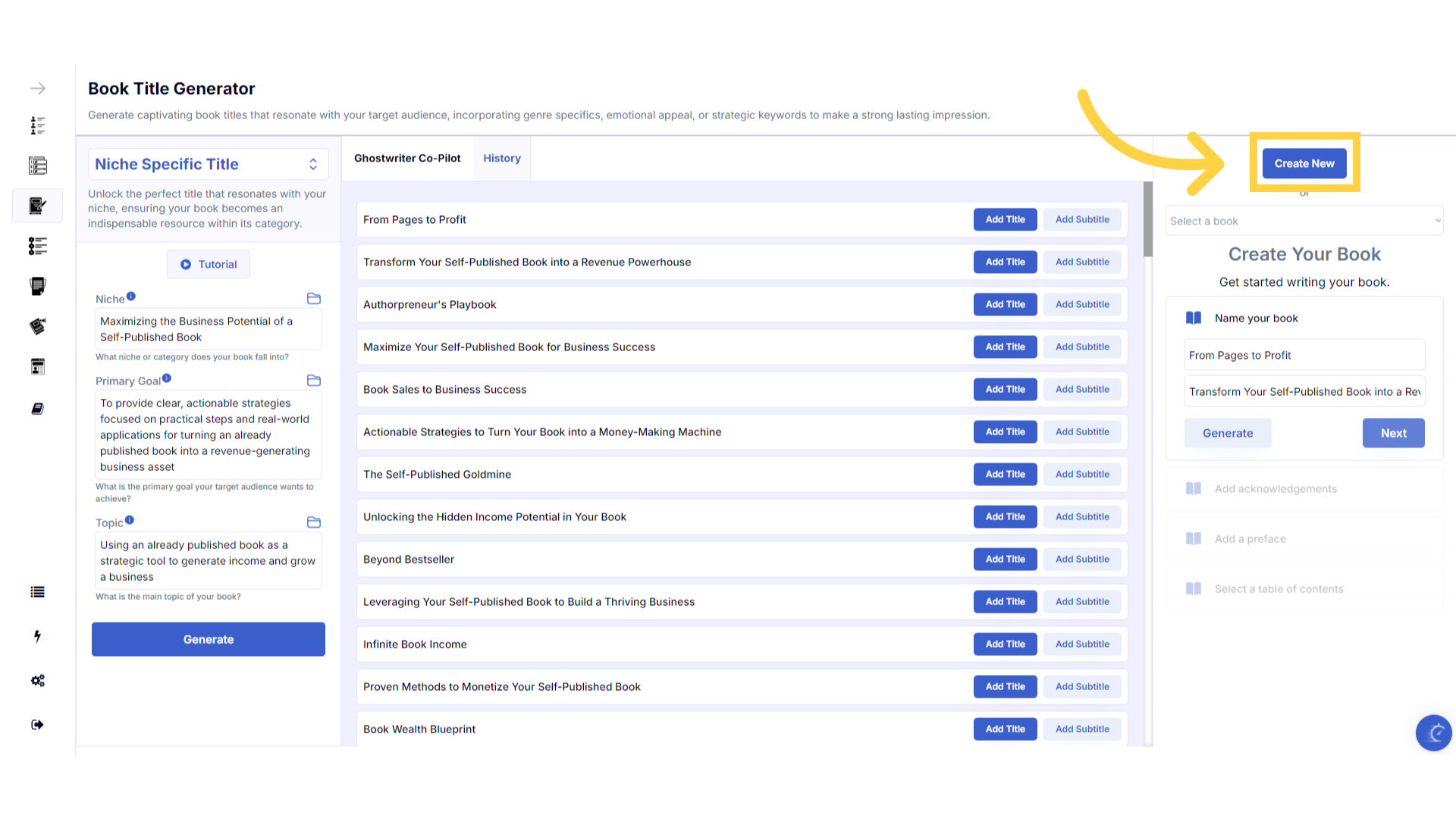)
Choose your Book Title and click "Add Title".
Once you've chosen your title, click the add title button to add it to your book builder. Alternatively, if you already have a title you can just type it in.
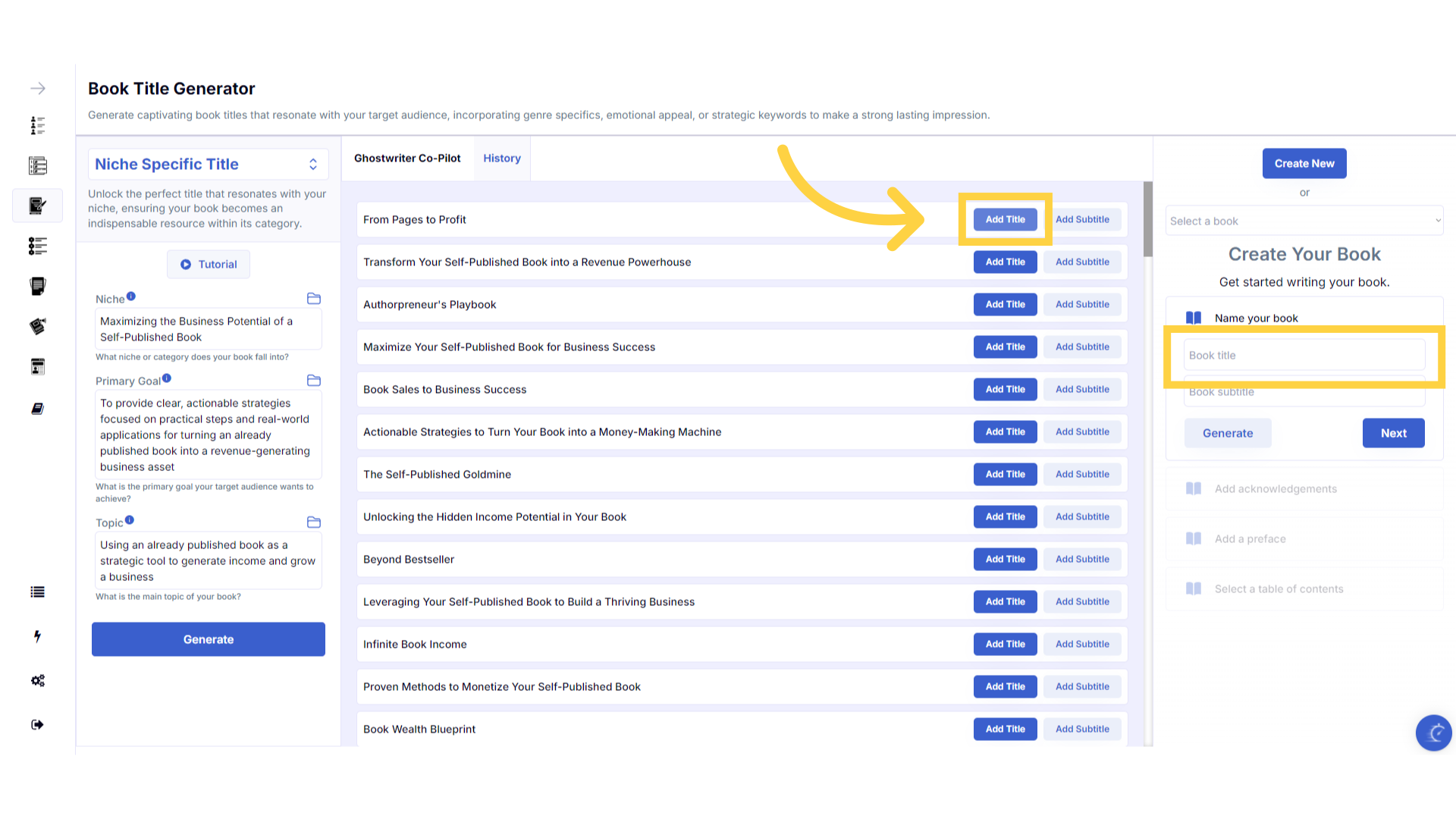)
Choose your Book Sub-Title and click "Add Subtitle".
Click the add subtitle button to add a subtitle to your book. Alternatively, you can just type it in manually. It's important to have a subtitle to generate relevant content. If you don't want a subtitle displayed on your book, you can remove it from your book title page after you export it.
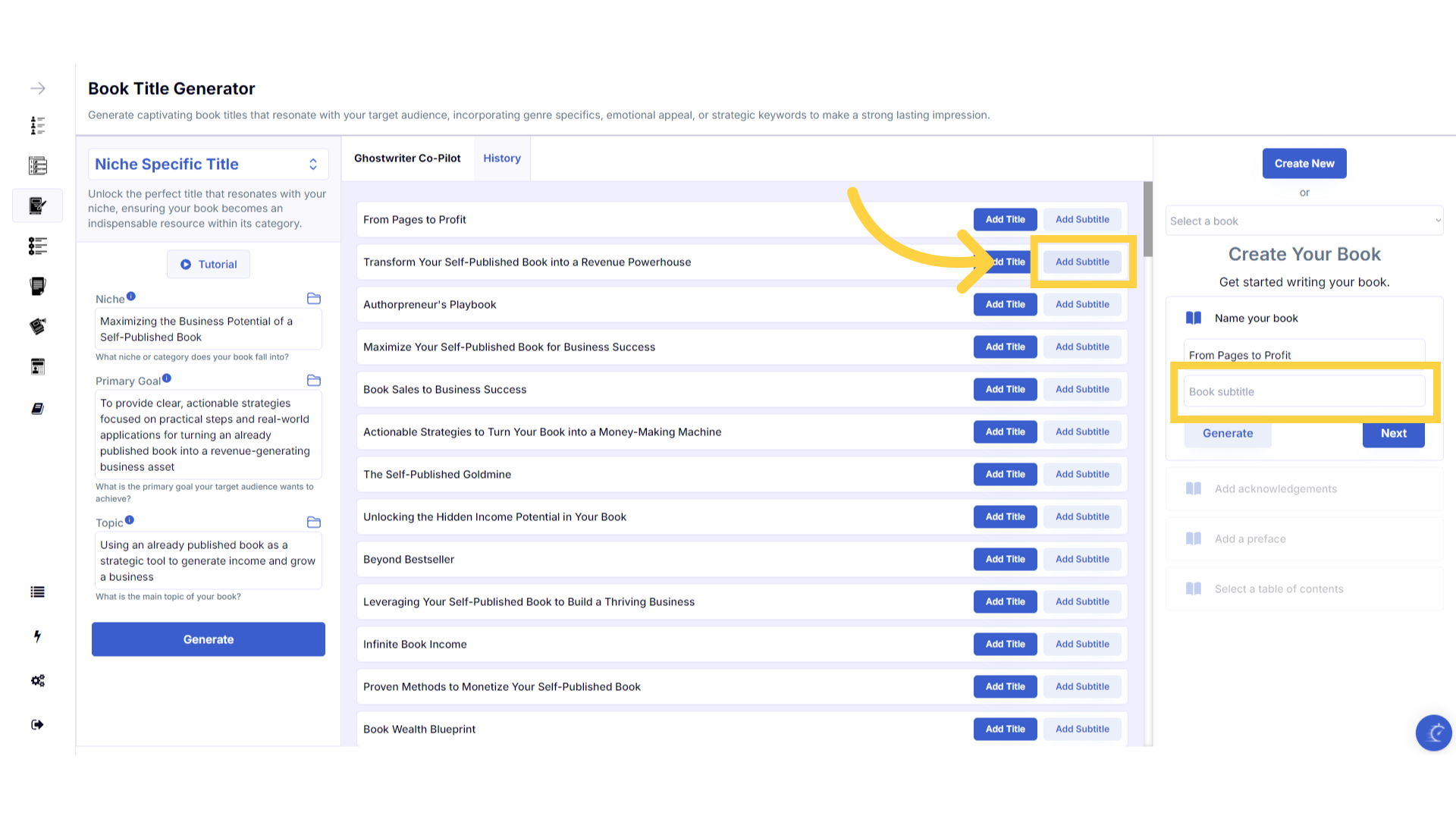)
Check your Title and Sub-Title align with your book.
Make any changes to your title or subtitle by clicking in the boxes and typing. Make sure you are happy with your chosen titles and they clearly reflect the content that you would like in your book, as these titles are used to help generate your table of contents and chapters.
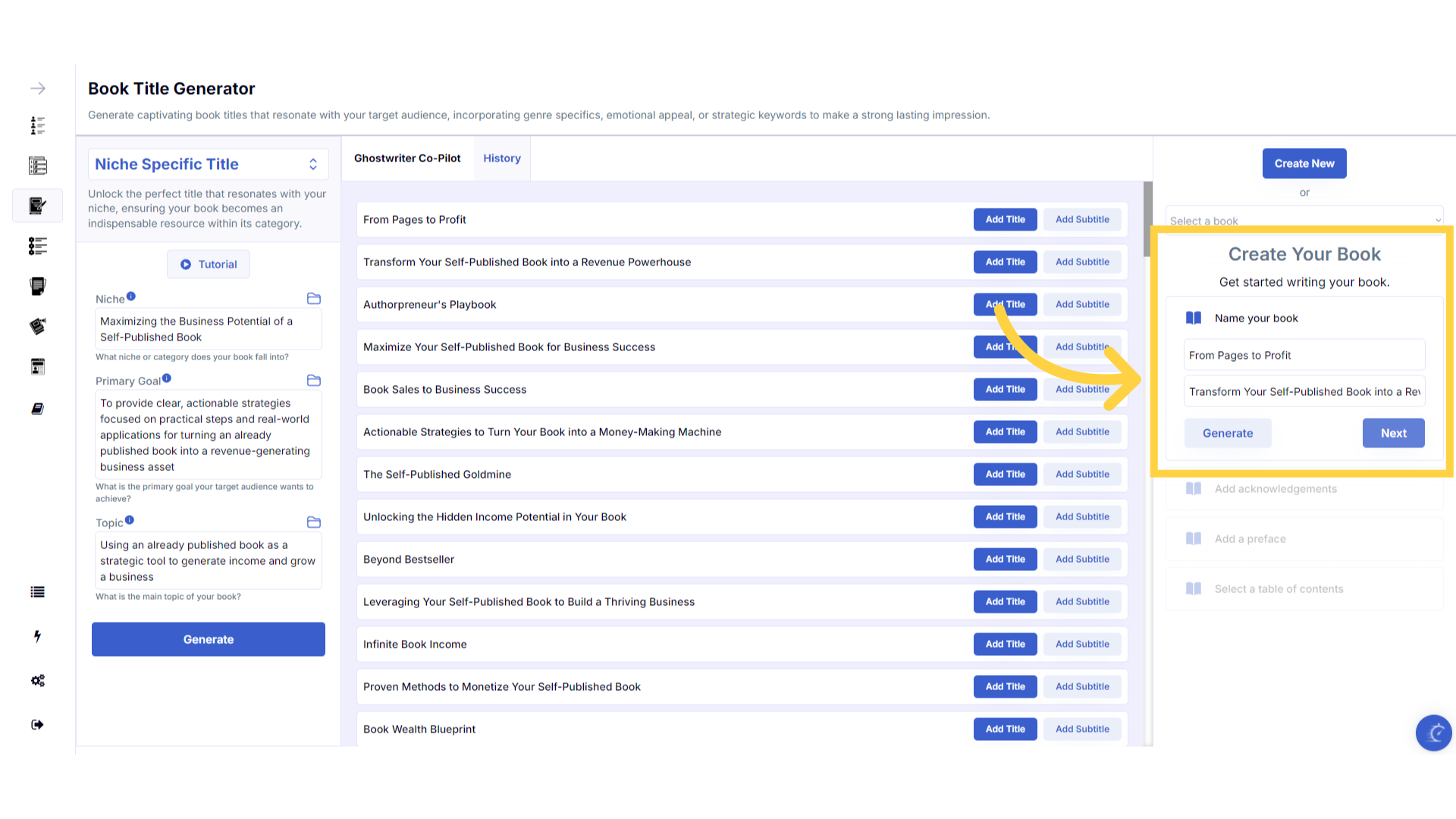)
Copy your Subtitle and Save it for the next steps.
Before moving on to the next step, highlight and copy your subtitle, or write it down, so you have it available to create your table of contents in the following steps.
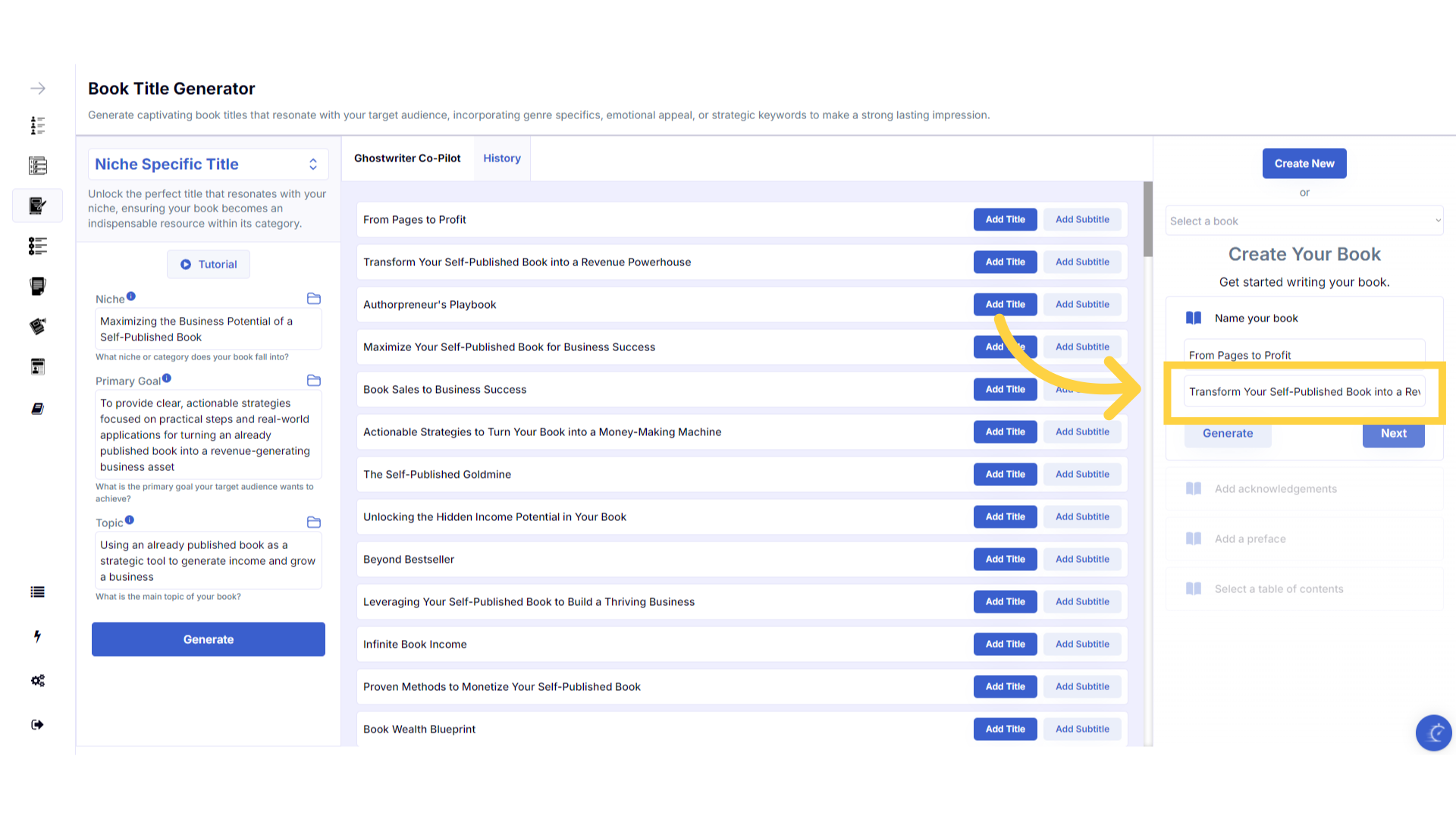)
Click "Next". This creates your book in the Book Builder.
Click next to create your book using these titles. Continue following the steps in the book builder on the right to generate your acknowledgments, preface, table of contents and then chapters.
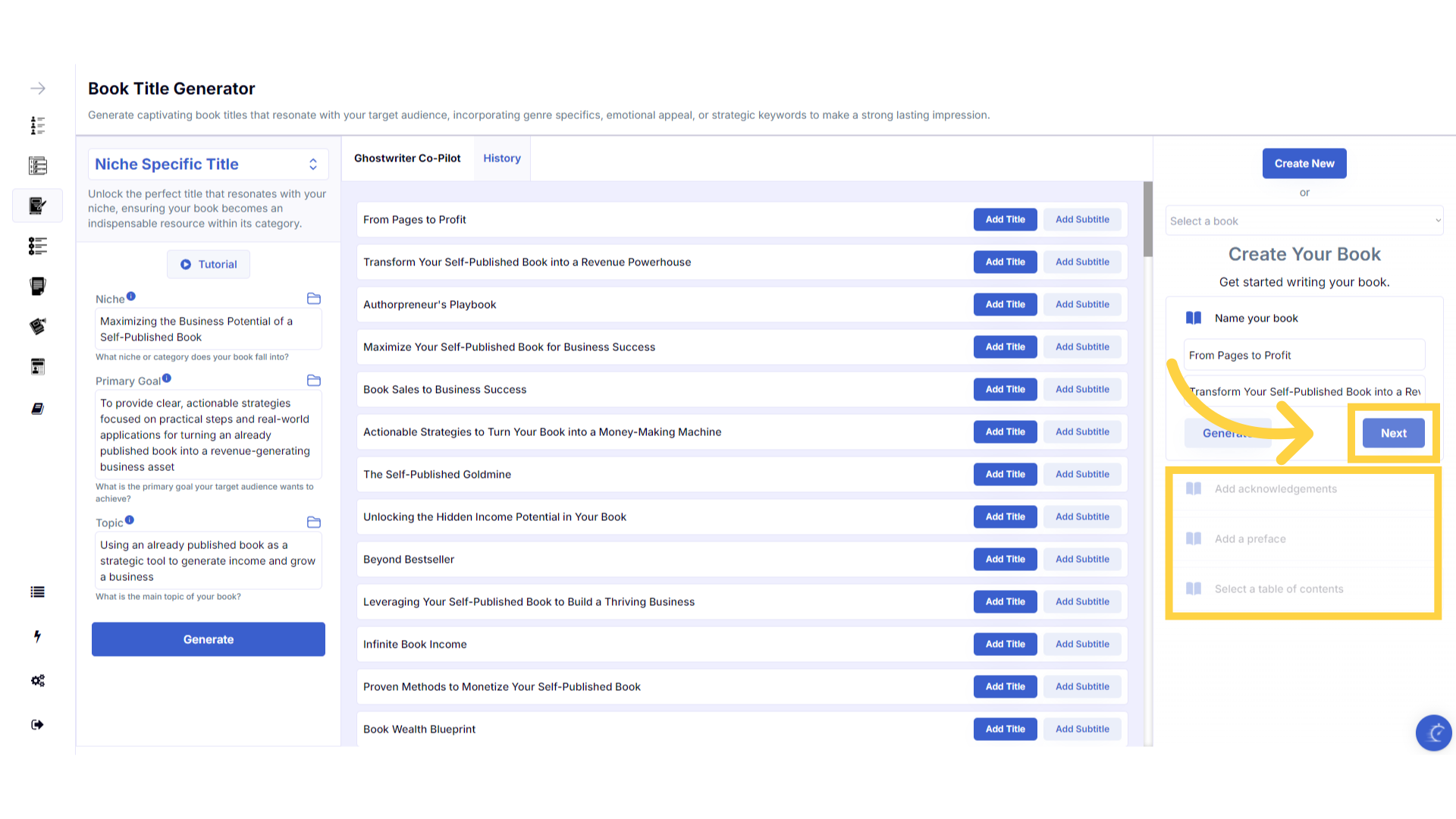)
Refresh your browser to reset the dashboard if you are having technical issues.
If you are having a technical issue, refresh the website browser and try again. This usually fixes any issues.
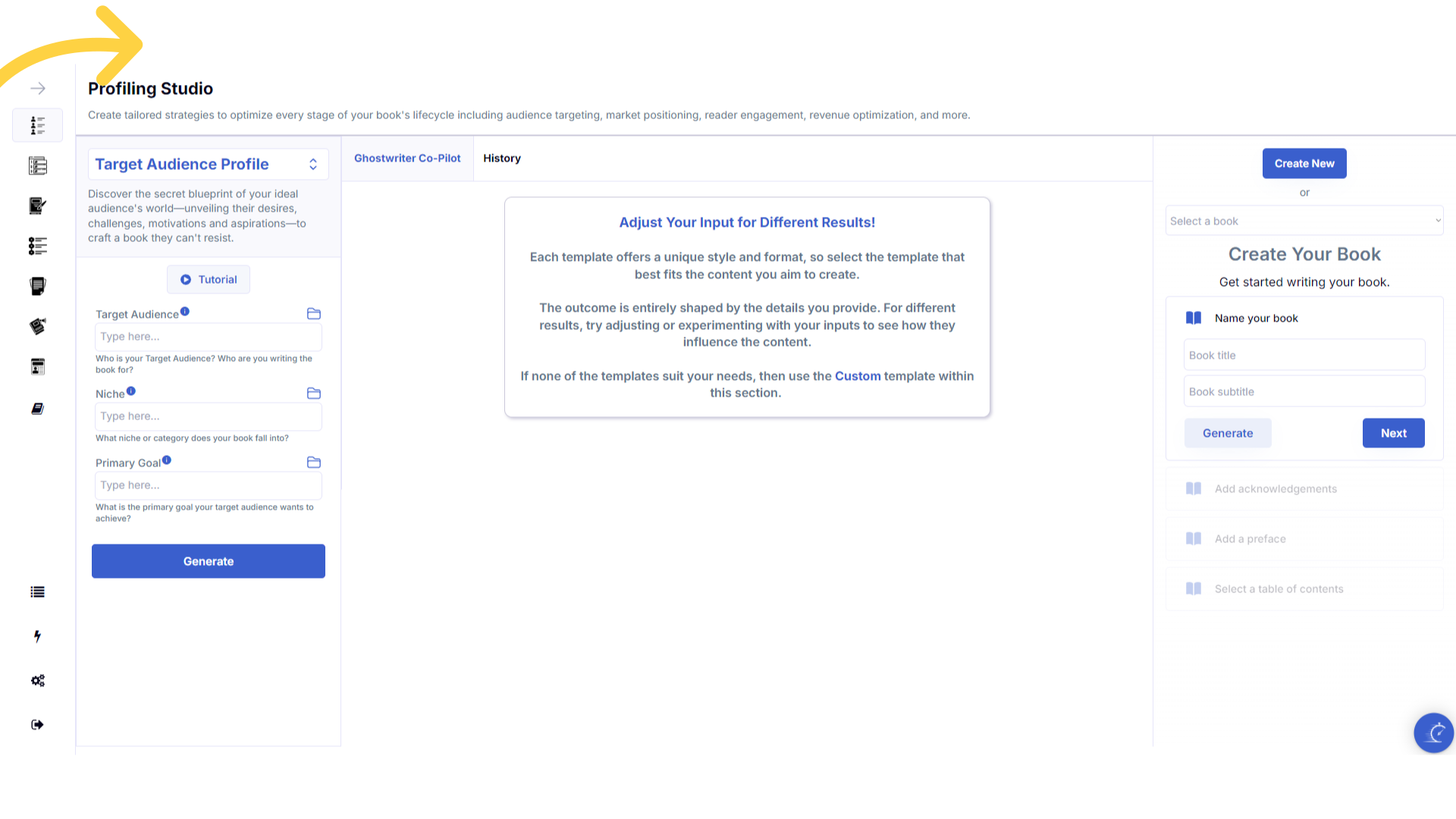)
Click the blue icon at the bottom right of your screen.
You can access the help center, tutorials and support by clicking on the icon at the bottom right of your screen.
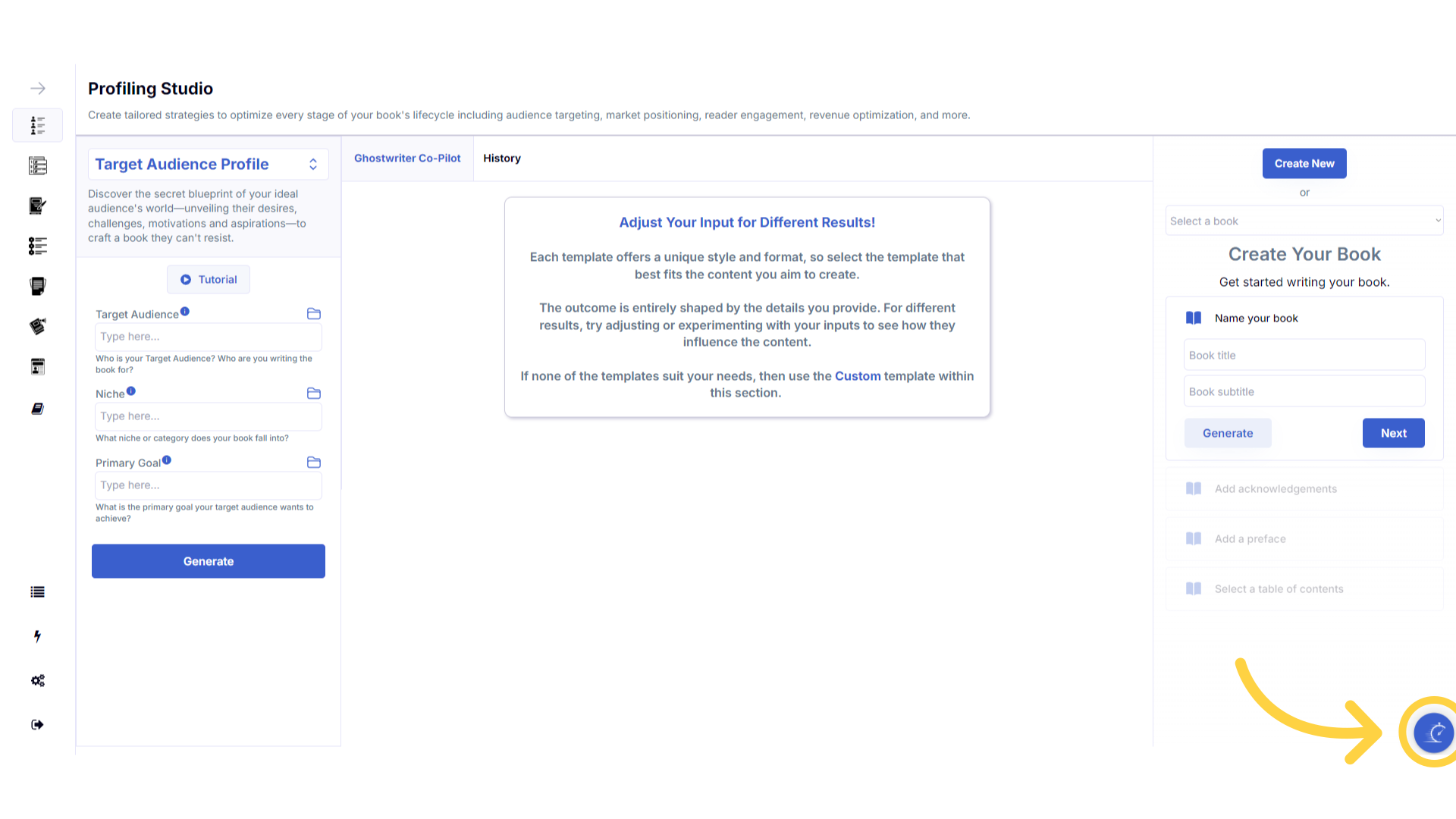)
Here are some helpful tips to help you craft your book.
Here are some helpful tips. You can experiment with different information to craft perfectly aligned content.
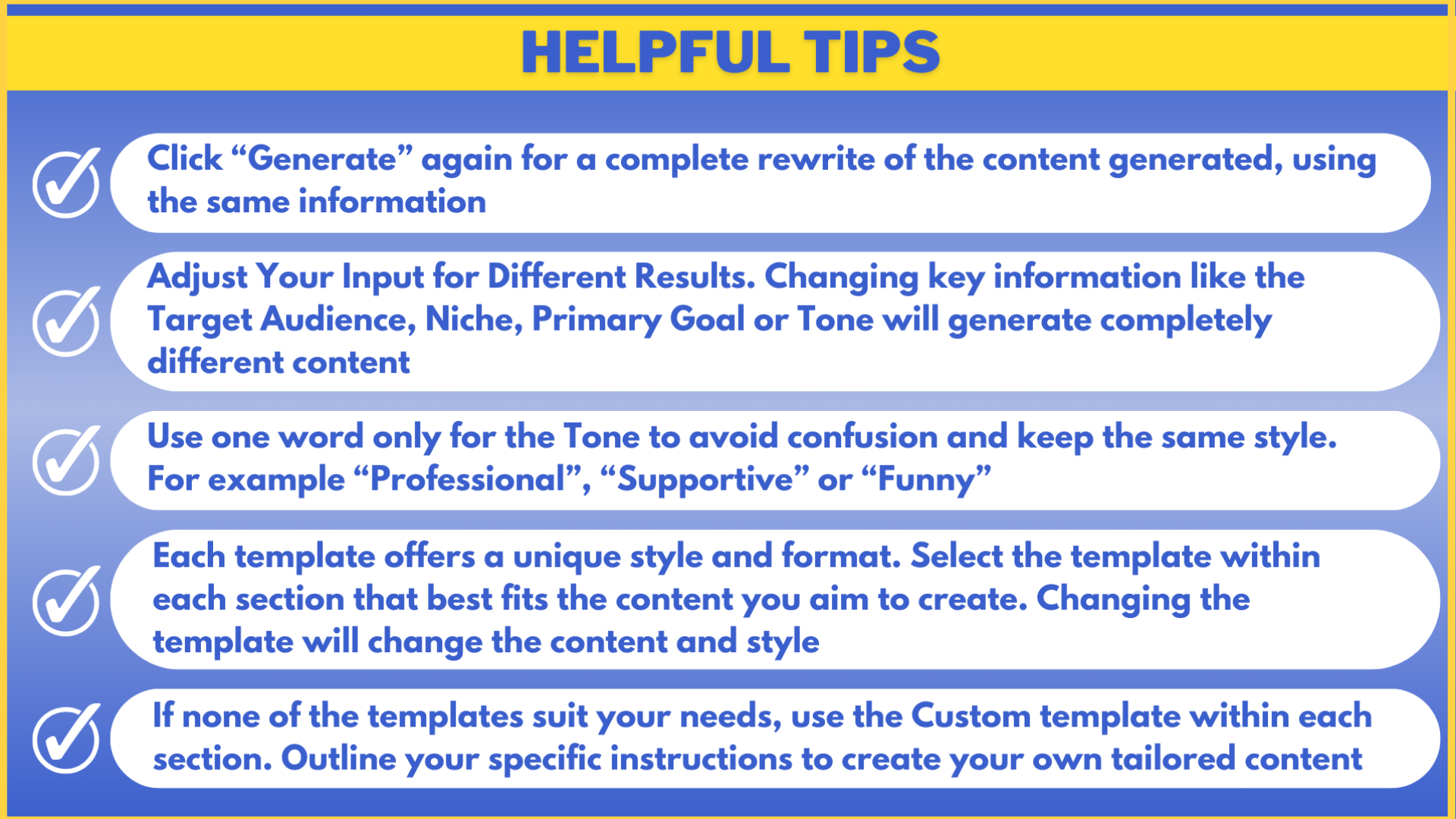)