Easily access and review your past projects on Ghostwriter Express by browsing your complete content history. This feature allows you to quickly locate past generations, reference earlier works, and repurpose content as needed, streamlining your content management process. You can filter results by the template name, date range or number of words generated.
This guide will help you navigate through your content history, allowing you to revisit and utilize past generations.
Select "History" from the main menu.
Click on the History menu to view the history of all of your previously generated content.
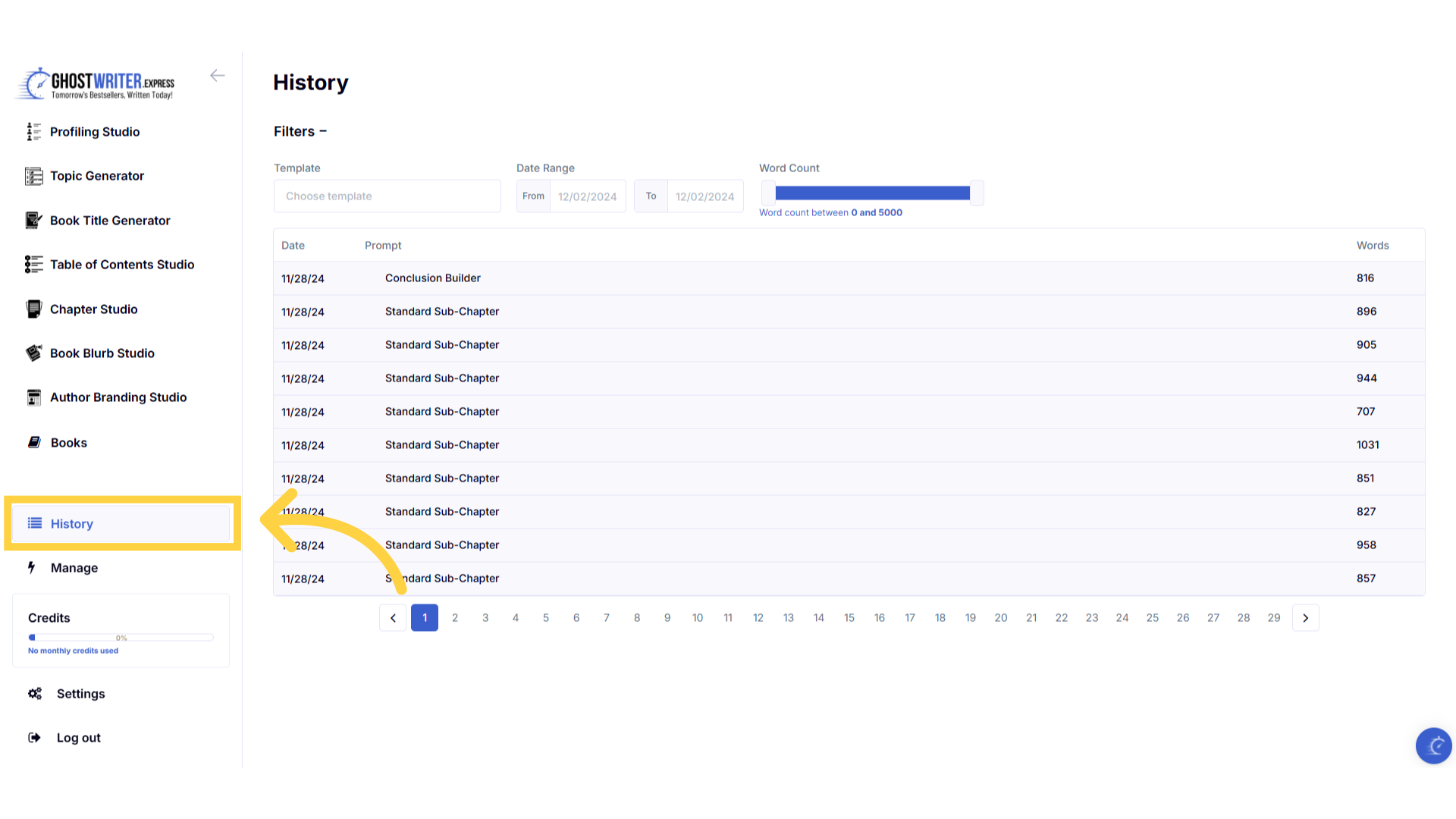
Click "Choose template" to filter by specific templates.
You can filter the history by template name. Click on choose template and then select the templates from the list that you would like to view the history for.
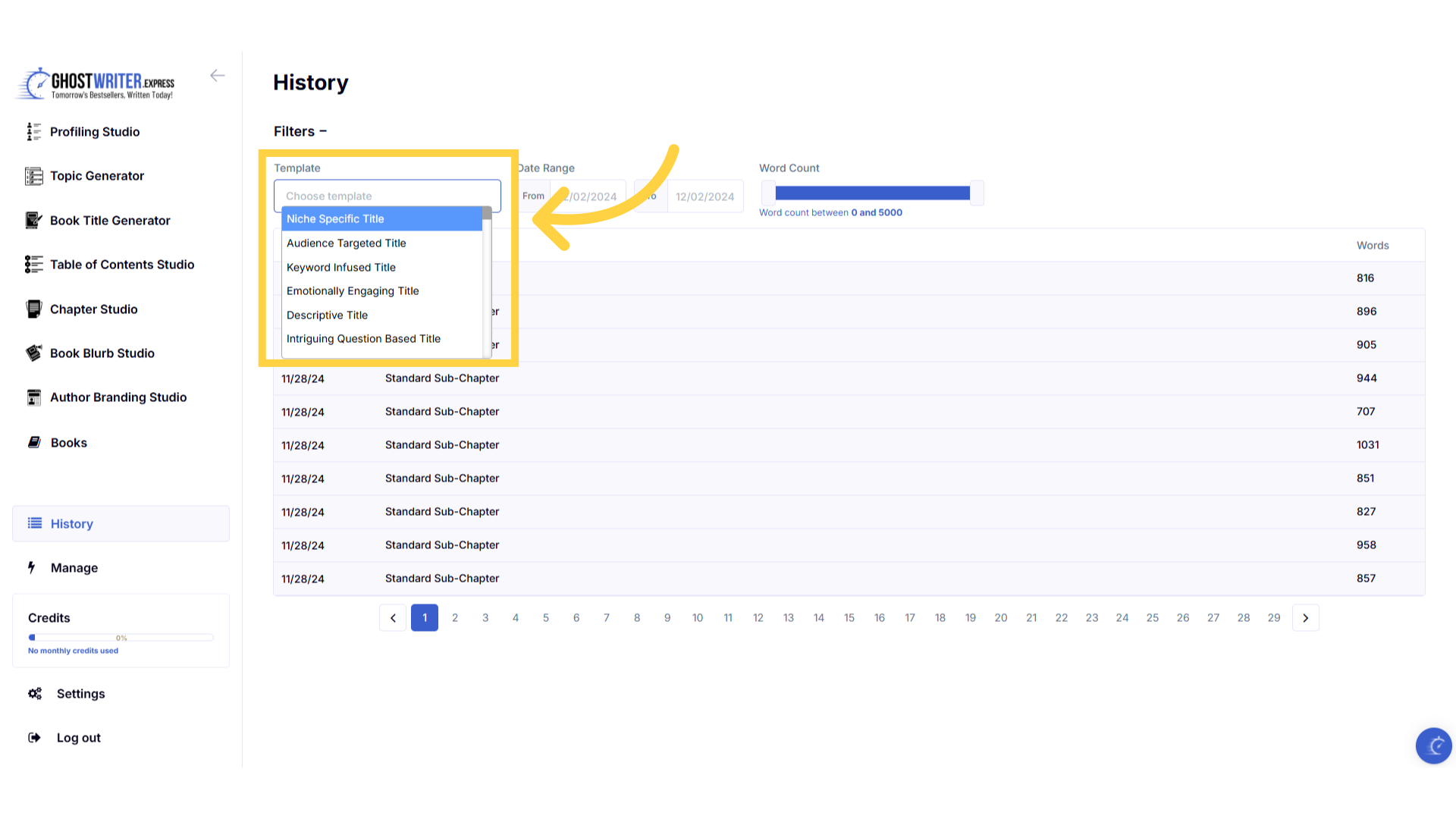
Click "From" and "To" to filter by specific dates.
You can also filter by date range.
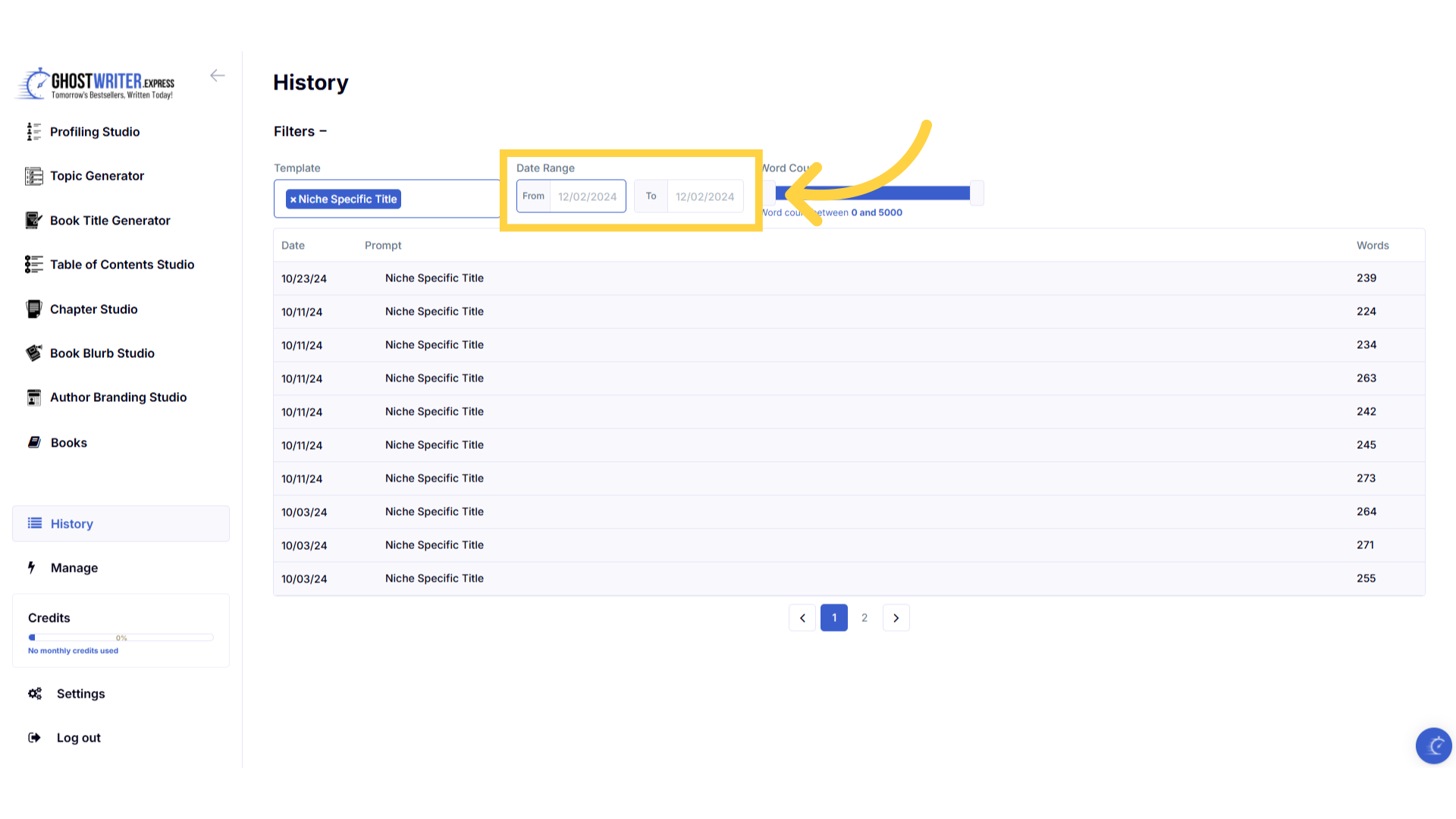
Enter the date range to filter results.
Click in the fields to enter the start and end dates. This will display all content generated within that date range.
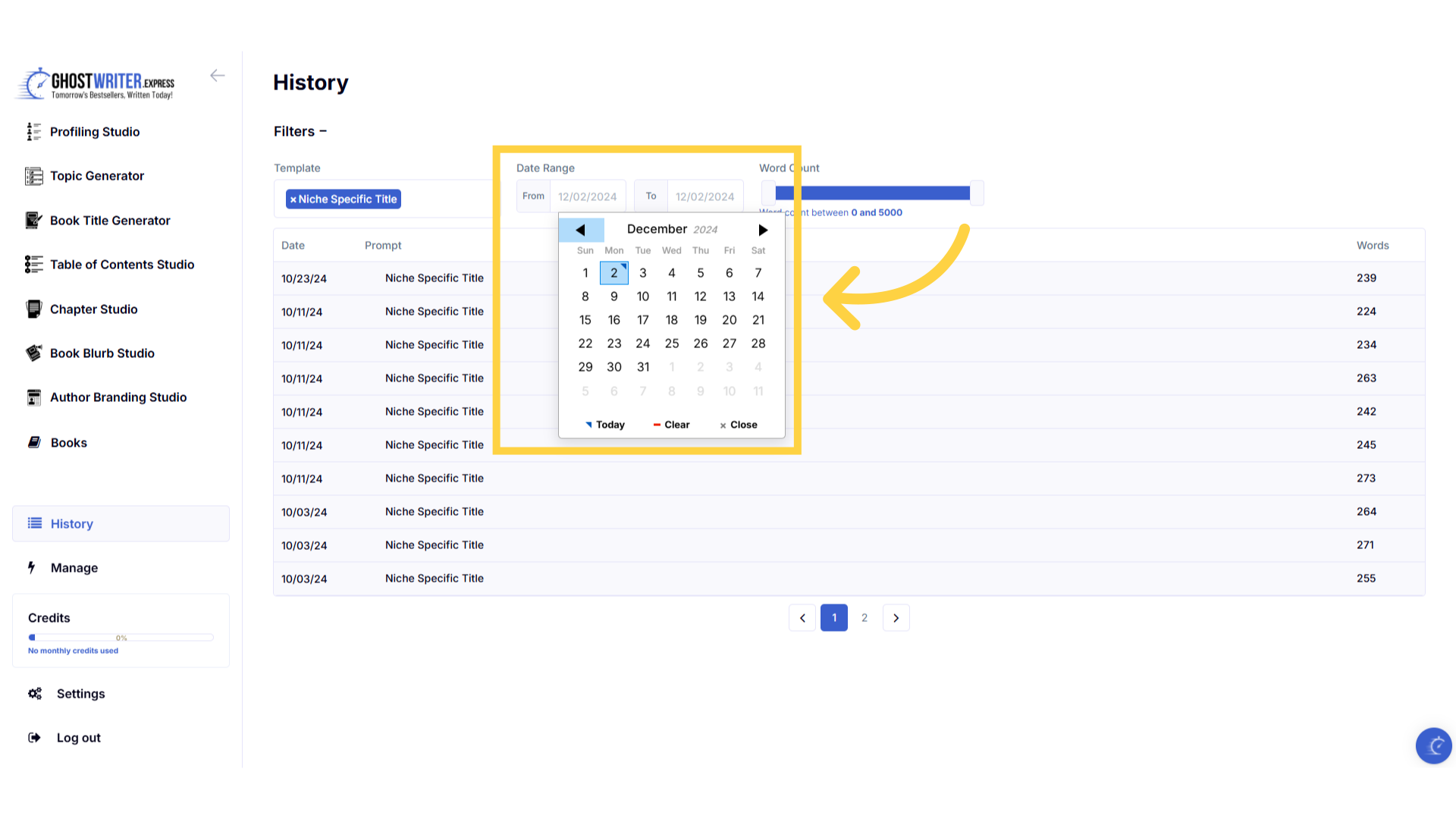
Filter by number of words.
Alternatively, you can also filter by the number of words. Adjust the scroll bar to the number of words you would like to use to filter your results.
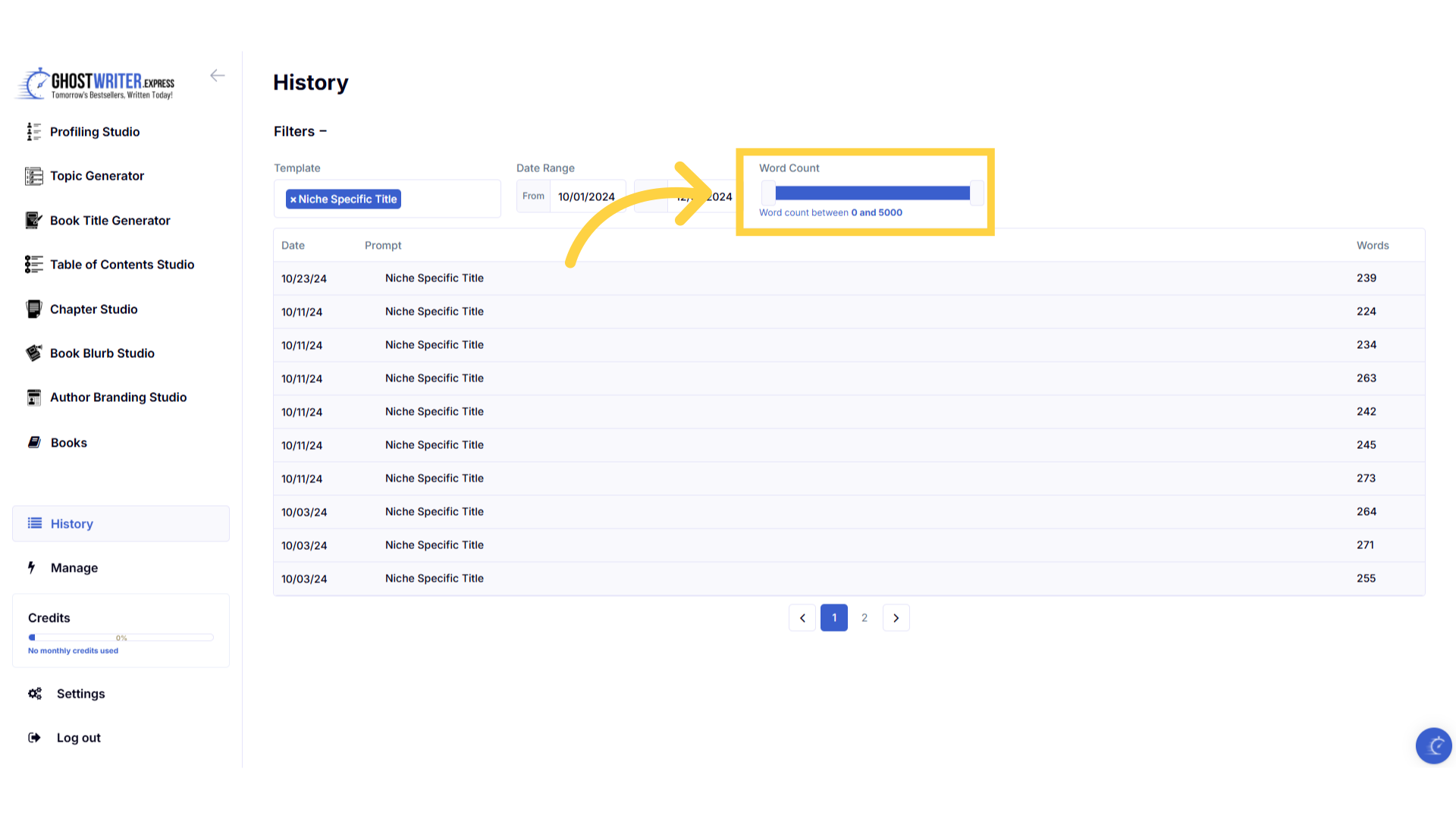
Click on the template name to view the generated content.
Click on the template name in the results to expand the information and view the generated content.
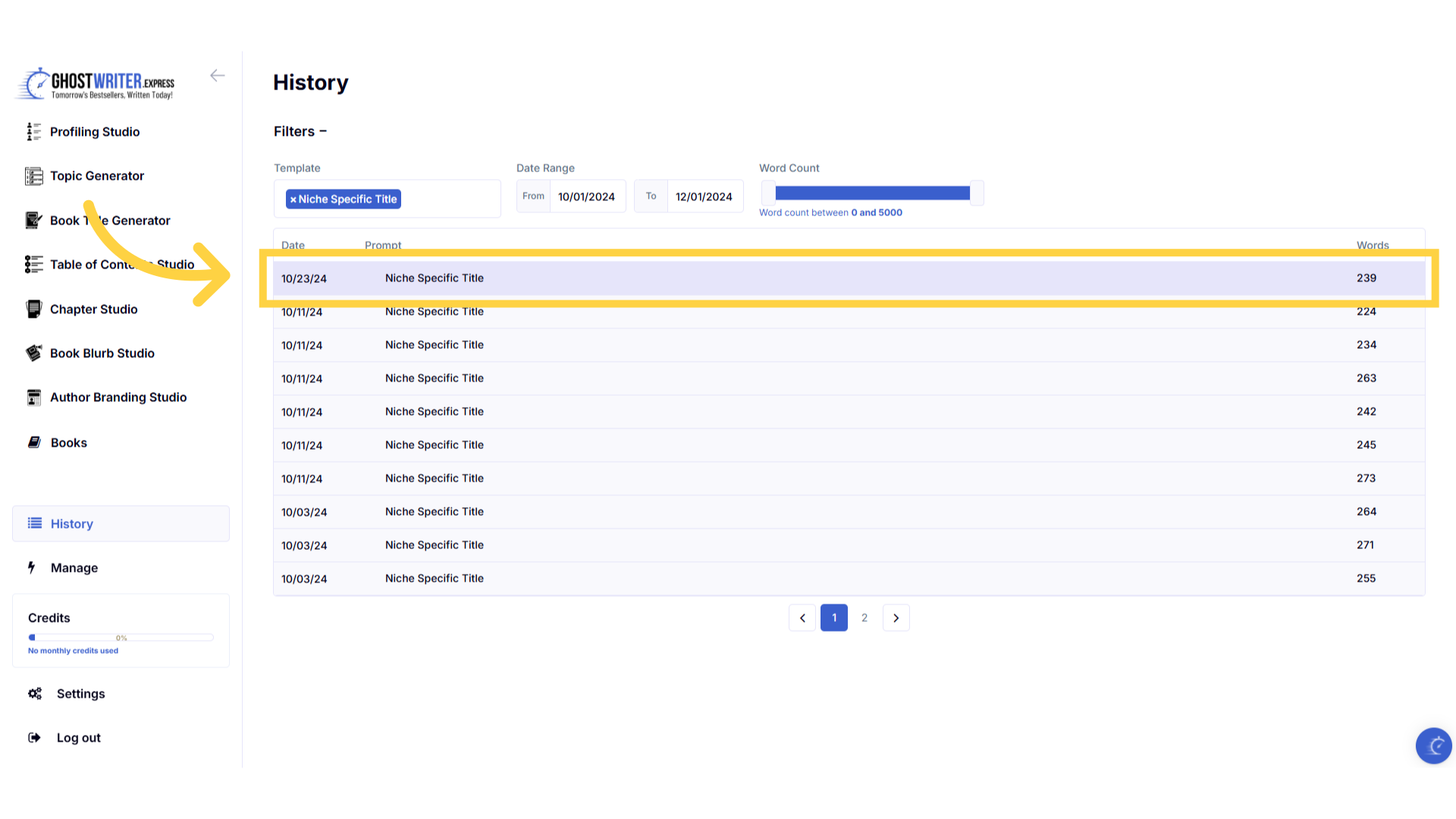
Click "Copy" to take a copy of the generated content.
You can click the copy button to make a copy of the generated content, enabling you to paste it externally to your device.
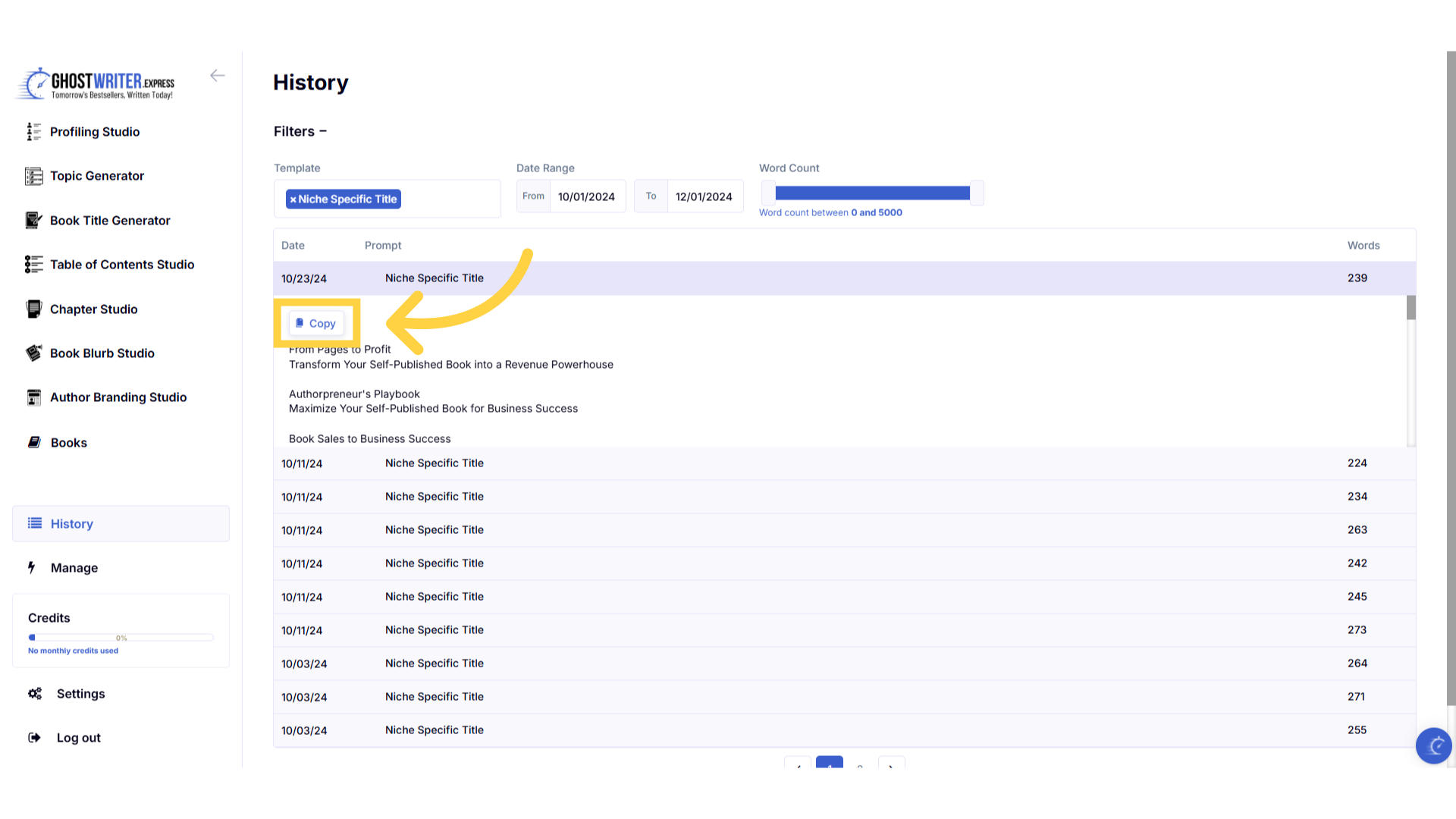
Remember you can visit the help center at any time to get support.